PROFESSIONAL 3D CAD SOFTWARE THAT PACKS A PUNCH! BUT WON’T BREAK THE BANK
ViaCAD Pro places the full power of 3D designing right at your fingertips. ViaCAD Pro’s precision solid modeling and drafting toolsets make it perfect for those who do CAD design as part of their profession. The addition of mesh-based modeling coupled with subdivision technology makes creating 3D conceptual drawings a snap. It also contains 2D switching, so you can toggle back and forth between 2D and 3D views as needed.
VIACAD PRO CAN HELP YOU DESIGN PROJECTS SUCH AS:
- Architectural drawings
- Remodeling plans
- Inventions and patent designs
- Prototyping with 3D printers
- Mechanical drawings
- Furniture design, woodworking, and cabinetry
- Jewelry making
- Musical instruments
- Graphics and technical illustrations
- Product and Packaging design
- 2D drafting, diagraming and schematic drawings
- Custom manufacturing from CAD to CNC
|
 |
COMPATIBILITY AND FILE SHARING
ViaCAD Pro software plays nice with others. ViaCAD Pro is compatible with AutoCAD® with up-to-date DWG import and export capabilities. So your team will be able to work together without forcing everyone to be on the same brand of CAD software.
ViaCAD Pro is also compatible with over a dozen popular CAD and Graphics formats, so you’ll be able to deliver files that can be opened and edited by users of other popular design software.
- ViaCAD provides compatibility with AutoCAD® DWG files
- DXF/DWG versions from R12 to 2019
- STL Import/Export for 3D printing
- SVG Import and Export
- 3MF Import & Export
- VMRL 2.0 Texture Support
- OBJ Texture Support
- Adobe Illustrator® Import
- PDF Import
- SketchUp 2019 Import/Export
- Collada™ (DAE) Import/Export
- Complete support for Metric and Imperial units
VIACAD PRO MAKES ADVANCED 3D AND 2D DESIGN WORK SEEM EASY
Get professional quality CAD design output without pulling your hair out. Our software includes a wide selection of tools so that the right tool for the task is just a mouse click away. ViaCAD Pro has 3D mesh modeling capability with subdivision technology to go from coarse to smooth surfaces. You (and your customers) will be blown away the photorealistic rendering of your finished designs.
- Design complex organic shapes with extensive NURB surface modeling tools
- 2D Geometric and Dimensional Constraints to manage geometrical relationships between 2D shapes
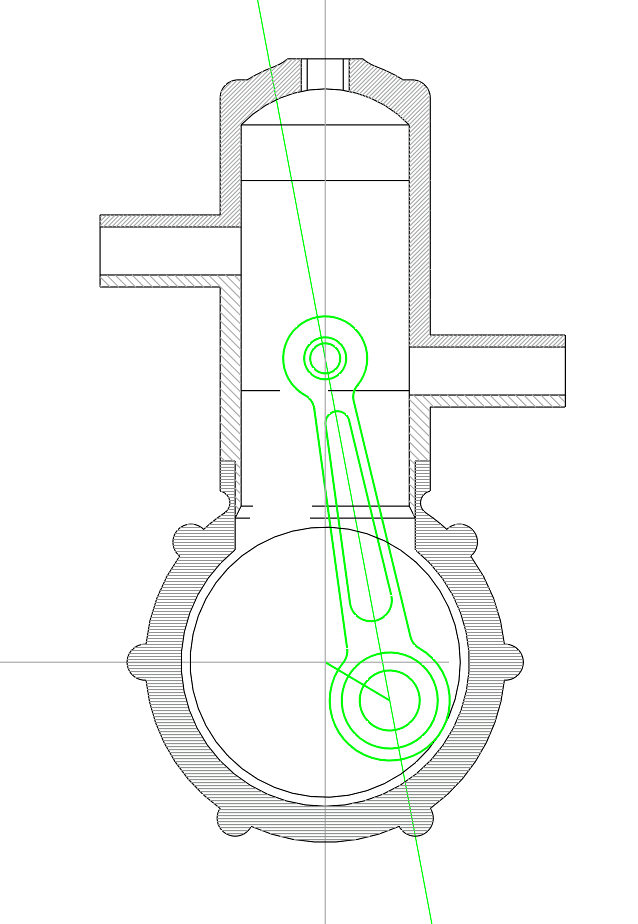
- Push/Pull Modeling allows 3D surfaces to be edited with your mouse and cursor
- Powerful 3D editing tools such as blending, chamfering, and shelling
- Architectural and woodworking tools such as rabbet, miter and dovetail joints
- Extensive 2D drafting tools such as text, dimensions, 3D to 2D drawing, bill of materials
- Multiple Viewports provide 2, 3 even 4 views of your design and drawing between them
- Integrated Photo Realistic Rendering and support for Keyshot LiveLinking™
- And much more!
INTUITIVE DESIGN AND EDITING UTILITIES
Drawing precisely is easy with ViaCAD! We have designed it to be user friendly and intuitive to work with.
The LogiCursor™ anticipates your next action and guides your cursor to potential point selections in the drawing.
The Gripper adds drag and drop capabilities to make editing designs easy breezy.
Customizable Grids add another level of ease by providing precision drag and drop in rectangular, polar (circular), and isometric layouts.
PRECISION DRAFTING AND ANNOTATIONS
ViaCAD Pro is also a robust design documentation tool with over 20 customizable dimension styles, including industry dimension formats.
Other great features to help you document and annotate your projects include:
- 26-dimension styles
- Import bitmaps for logos and reference images
- Spell check is provided for another level of accuracy
- Single click Fills and Hatch
ARCHITECTURAL PLANNING TOOLS
ViaCAD Pro includes all the professional level architectural tools you and your team need to draft, print, and collaborate on projects together.
- Architectural wall tools
- Composite walls to show materials
- Parametric doors and windows
- Instant 3D walls, roofs, and floor slabs
- Compatibility with AutoCAD® DWG files
- ACIS®-based geometry means you are creating with the same technology as software that costs thousands of dollars
WOODWORKING TOOLS
ViaCAD Pro includes tools to speed up your woodworking projects. You can quickly create otherwise tedious joints such as Dado joints and miter joints.
- Joints including rabbet, miter, and dovetails
- Dado joints including options for through, stopped or blind
- Edge treatments including cove, round, bullnose, Dupont, waterfall, Ogee, and custom
- Tongue & Groove
3D MODELING TOOLS
ViaCAD provides powerful solid modeling technology found in many higher-end products. Additionally, ViaCAD Pro delivers surface modeling tools to expand design capabilities.
- Feature-based History Tree for editing
- A complete design tool with extrusions, Booleans, surface modeling for more complex smooth surfaces
- Precise geometry suitable for 'concept to manufacturing'
- Associative surface modeling
3D PRINT CHECK
Checks for print viability, displaying warnings or errors to the user.
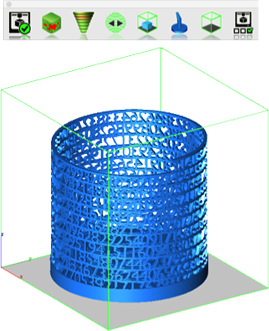
SURFACE NORMALS CHECK
Facet normals define the inside and outside areas of a part. If facet normals are pointing the wrong way, the 3D printer may have problems creating the part. This will check for problems and we have several commands that can help you fix it.

OVERHANG ANALYSIS
This will help you visually inspect modeling areas that may require structural support for 3D printing. Meshes, surfaces, and solids facets normals are compared to the work plane direction. Angles that are less or equal to 45 degrees are highlighted as red.
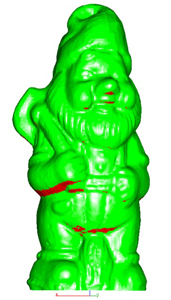
WALL THICKNESS ANALYSIS
This tool provides a means to visually inspect modeling areas that may be too thin for 3D printing. Meshes, surfaces, and solids facets are examined using ray intersections.
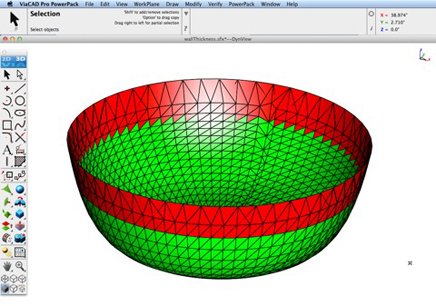
PREVIEW SLICES
This interface will help you to slice models given a direction and thickness. The dialog box allows for animation through the slices and single-stepping. Use to verify that a part has closed, non-overlapping sections, a requirement for 3D printing.
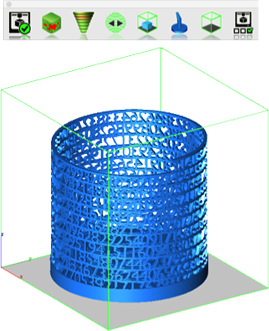
AUTO POSITION
The Auto Position tool translates the model to the positive x, y coordinate system at z=0.
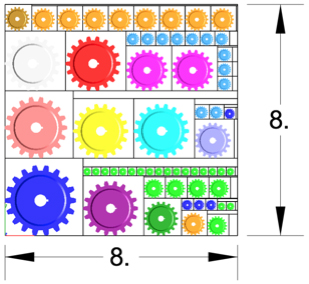
SUPPORT STRUCTURE
Manually adds geometry to support material as it is created by the 3D printer. Support structures controls, include Attach Radius, Midpoint Radius, Base Radius, Base Thickness, and Drag base and midpoints to modify structure location.

SHOW PRINTER VOLUME
Toggles the boundary of the default 3D Printer. The volume is defined within the Printer Definitions dialog box.
PRINTER DEFINITIONS
Sets key parameters of the 3D printer, including length, width, and height of the volume accessible by the printer. The parameters in the Printer Definitions dialog box are used for commands such as 3D Print Check and Auto Position.
BOM FRACTION MEASUREMENTS
The Bill of Material Create BOM feature has a new option to support fraction measurements. To use this feature, select the Attributes and BOM dialog box from the Tools menu. Select your objects and associated a data set such as CutList properties. Apply to selected. Now select the Create BOM option to create a table. In the BOM Settings dialog box, select the Decimals pull down option. And then Select Fractions to display measurements as factions of feet and inches.
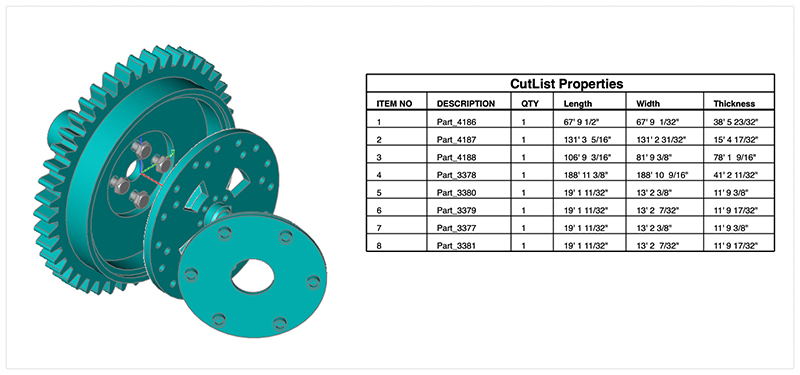
PBR PHOTO RENDERING
PBR, or physically based rendering, is a method of rendering computer graphics that aims to accurately represent the way that light interacts with different materials in the real world. In PBR rendering, the appearance of a material is defined by a set of parameters that describe its physical properties, such as its roughness, reflectivity, and transparency. These parameters are used to calculate the way that light reflects off the surface of the material, taking into account the angle of the light source and the surface normal, as well as the surface's roughness and other properties.
One of the key benefits of PBR rendering is that it allows for more realistic and consistent results, as it is based on the physical properties of real-world materials rather than arbitrary artistic choices. This makes it particularly well-suited for applications where photorealism is important, such as architectural visualization, product design, and film and game development.
Key user interface components to PBR rendering include:
• Photo Render Tool Palette
• Rendering Cameras
• Render To File
• Render Window
• Render Settings
For a quick introduction to Photo Rendering with V14 see the video below:
PHOTO RENDER TOOL PALETTE
The Photo Render tool palette provides access to many of the tools used to create photo rendered images. The tool palette is access from the Tools menu bar “Photo Render” option.
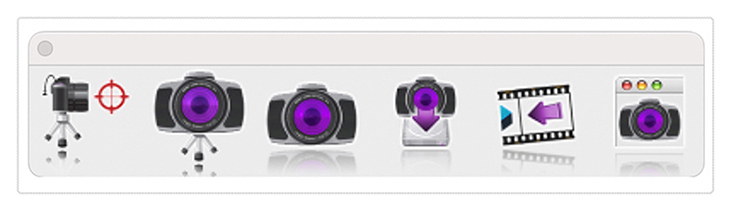
GENERAL SETTINGS
The General Settings tab provides access to the following photo render settings and parameters:
| Render Presets |
Presets parameters for mechanical, architectural, and jewelry scenes |
| Render Engine Type |
Method of light tracing |
| Default Material |
Glossy or Matte for parts with no materials assigned |
| Render Halt Time |
Stop rendering after so many seconds |
| Render Halt Samples |
Stop render after so many render passes |
| Render Halt Threshold |
Render until pixels stop changing by this percent |
| Render Curves |
Render curves as pipes |
| Render Text & Dimensions |
Render Text and Dimensions as polygons |
| Ground Shadows |
Create a transparent ground to catch shadows |
| Refresh Interval |
Refresh the drawing screen only after so many seconds |
| Light Tracing Depth |
The maximum number of light bounces |



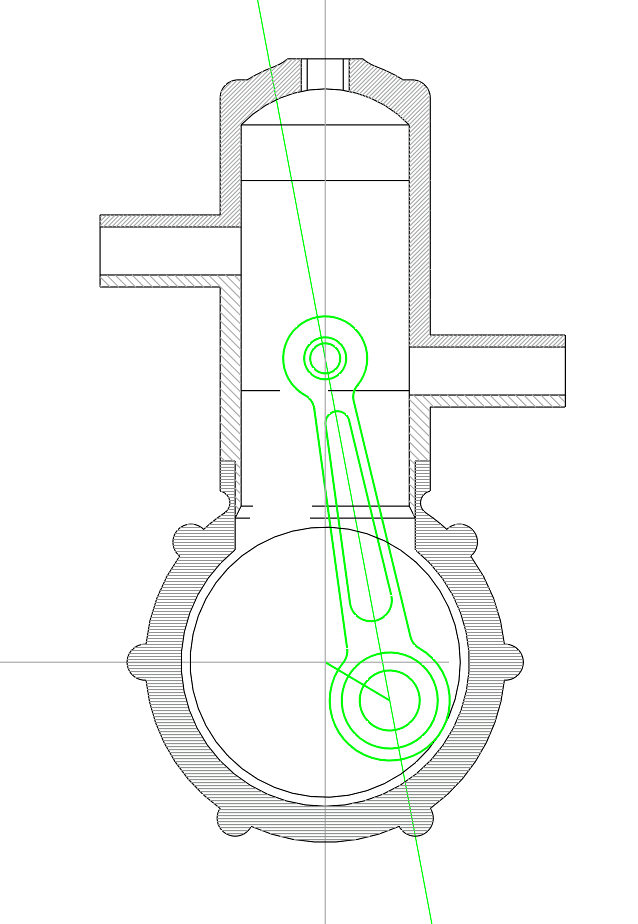
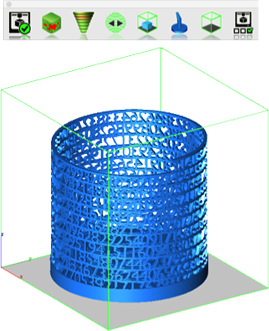

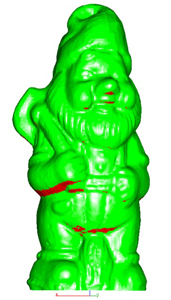
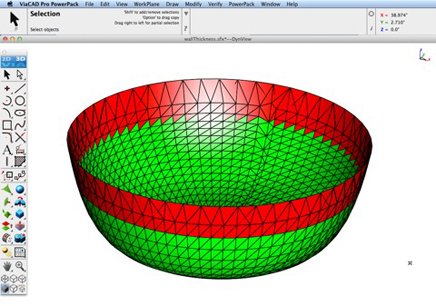
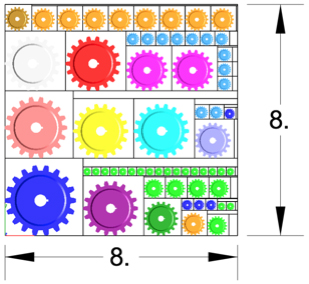

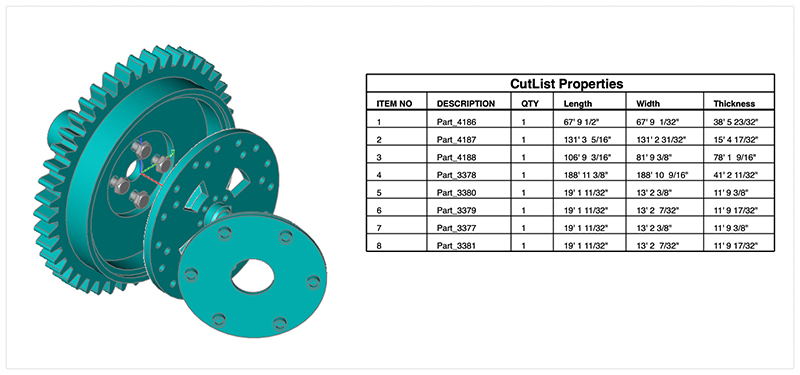
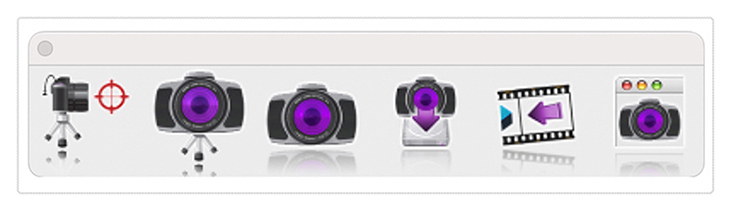

Add A Review
Your email address will not be published. Required fields are marked
Your Rating